Overview
Mapping your organization is one of the most fundamental steps to measure your emissions correctly. It is a systematic process that thoroughly maps a company's operational and ownership structure.
By identifying and cataloging every entity within an organization, this feature enables your organization to enhance data granularity and ensure that emissions reporting encompasses all necessary units within the organizational and operational boundary, as per GHG Protocol and other international standards mandate.
Zeroe's approach for mapping your boundary can scrutinize your organization to multiple levels.
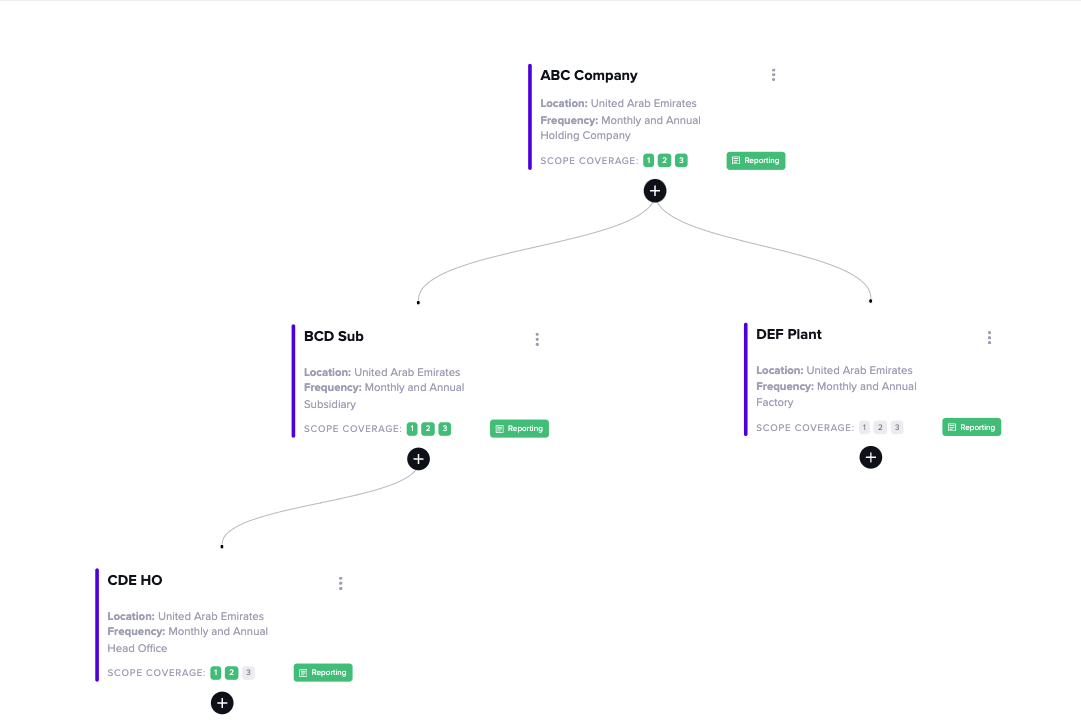
Default Interface
Right after setting up the organization setup, you will be directed to the map organization feature. The default interface of this feature will be shown below.
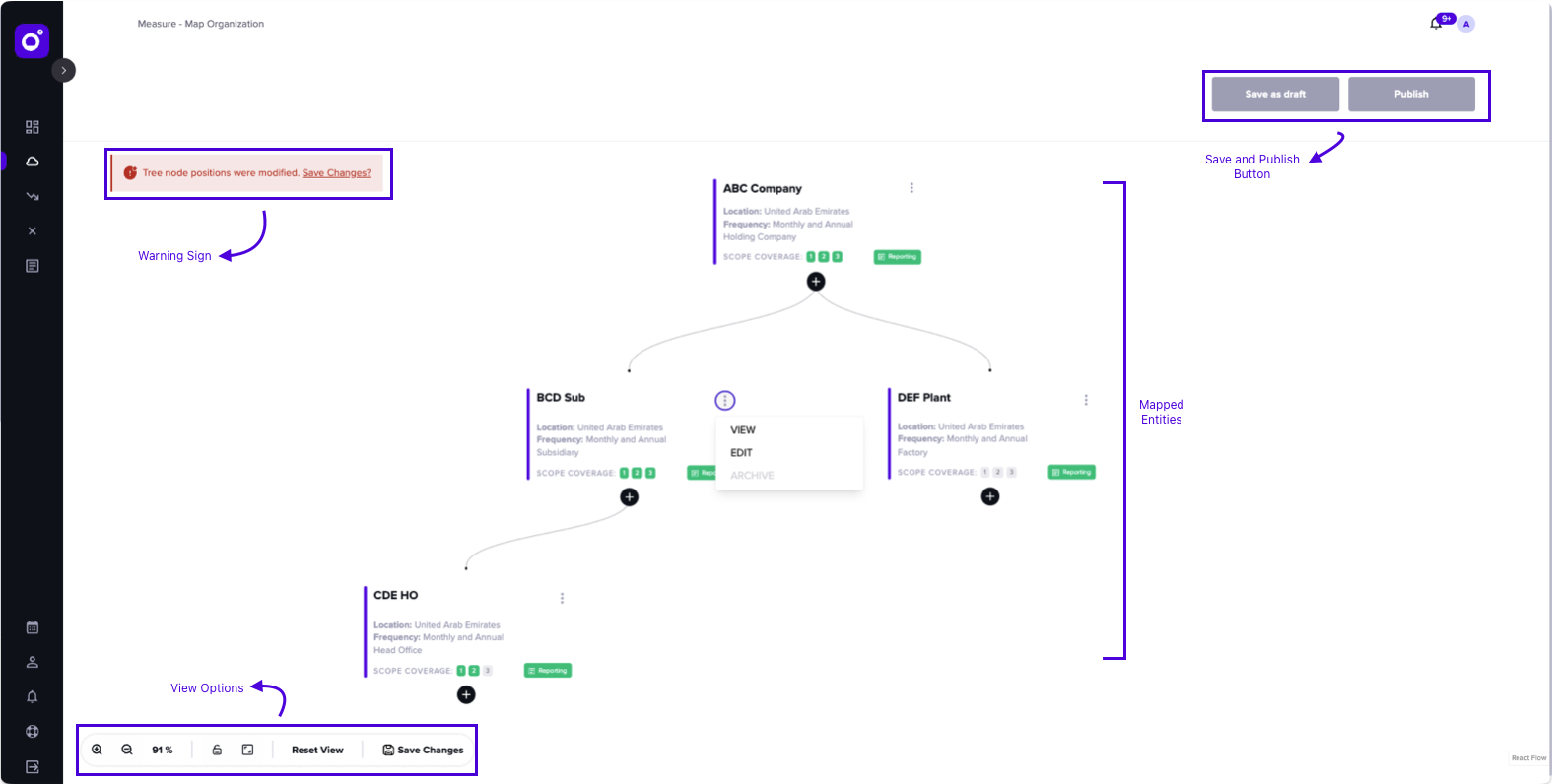
Mapped Entities: All entities within the organizational boundary, including the holding companies, that have been added.
View Options: Basic functions that help you to navigate the map organization better. The button comprises zoom in and out, locking the current view, going back to default, and saving all changes
Warning Sign: Whether you changed the position or added/edited an entity, a warning sign will show to ensure you save the changes that happened.
Save and Publish Button: A function for saving the draft or directly publishing your changes.
Mapped Entity Box
Each mapped entity will have a similar box containing all the details.
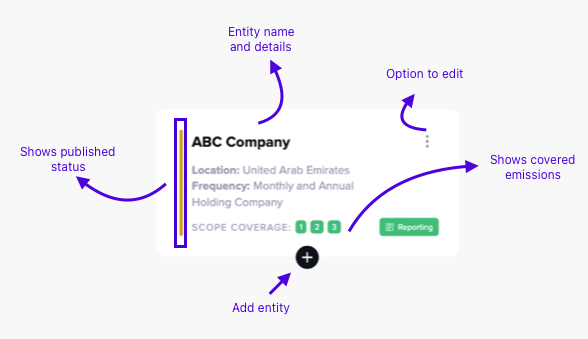
Entity name and details, which comprise name, location, reporting frequency, and entity status
Option has three basic functions: view, edit, and archive. View/edit will let you see/edit the details you filled in for the respective entity. Archive will exclude the entity from the map organization.
Scope Coverage shows the selected scopes that will be measured (in green) or not measured (in gray)
Published Status shows whether changes have been saved (in blue) or not (in orange) for the respective entity.
The next articles will cover how to add or edit an entity in Map Organization feature.
